About
This simple utility allows you to move your Steam games between your faster SSD and your larger HDD. You no longer need to uninstall games that you aren't going to play for a while, just to save space on your SSD. And you won't need to waste time re-downloading games that you want to play again.
Setup
In order to use this utility, you must first create a Steam library on each drive. Steam creates a default library which cannot be moved or deleted, but you are free to create as many additional libraries as you need. A library is basically just a download location for your Steam content.
To create a new library, simply click on the Steam menu, then Settings, then click the Downloads tab:
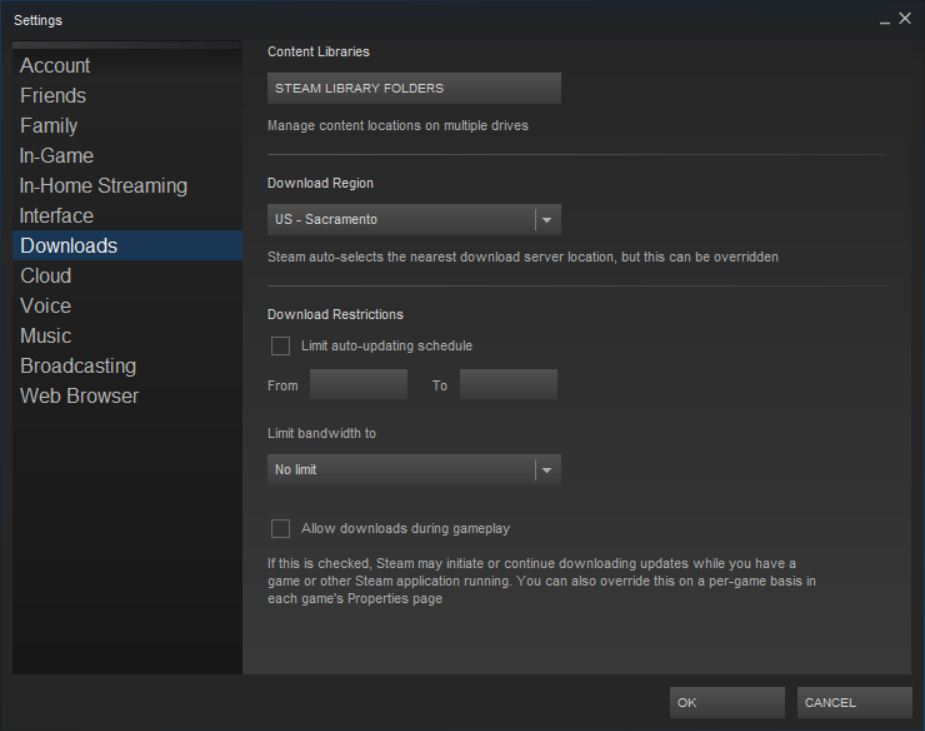
Then click the Steam Library Folders button to open this window:
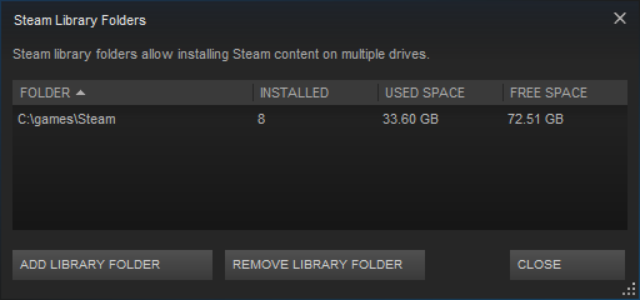
Click the Add Library Folder button to add a new Steam library, such as D:/Games, for example. Click the Select button once you have created the new library folder and you should see your new library in the list. Now you can launch SteamShift and move games between libraries with a single click.
Caveat...
I make no guarantee that games will work after being moved. That said, I am not aware of any game that does not work after being shifted. If this happens, you should be able to shift it back to its original location with no ill effect.
It's probably not a good idea to have Steam running while you move the contents of libraries around underneath it... Just make sure Steam is closed before moving a game and it will pick up the new location automatically when it restarts.